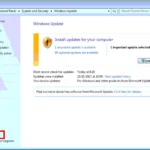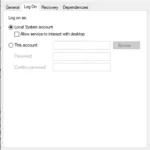How to Fix 0x0000011b Error When Adding Network Printer – This problem occurs when you try to use a network-shared printer. The main cause is Windows Update which forces Windows to use stricter authentication.

Security bypass vulnerability exists (PrintNightmare & MSHTML) in the way the Printer Remote Procedure Call (RPC) binding handles authentication for the remote Winspool interface. To mitigate the issue Microsoft released a security update to fix a ‘Windows Print Spooler Spoofing Vulnerability’. [1]
This update tracked as CVE-2021-1678 adds a new Registry key that admins could use to increase the RPC authentication level used for network printing to mitigate the vulnerability. [2]
How to Fix 0x0000011b Error When Adding Network Printer
To fix 0x0000011b the error you need to do the following steps in order:
- Update Your PC
Update your PC using Windows Update to get the latest fix. Some PC get back to normal after running the update. - Modify Registry Key
Open Registry Editor then navigate to:HKEY_LOCAL_MACHINE\System\CurrentControlSet\Control\Print
Add DWORD RpcAuthnLevelPrivacyEnabled and set the value to 0.
- Restart Print Spooler Service
Open Services as Administrator and restart Print Spooler Service. - Add Printer Using Administrator Account
Re-add your printer again using an administrator account (you’ll get the same error if you try to add with a normal privileged user account).
Please share this article if you find it helpful. Thank you 🙂
Source:
[1] https://support.microsoft.com/en-us/topic/managing-deployment-of-printer-rpc-binding-changes-for-cve-2021-1678-kb4599464-12a69652-30b9-3d61-d9f7-7201623a8b25
[2] https://msrc.microsoft.com/update-guide/vulnerability/CVE-2021-1678