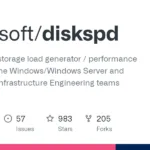How to Verify File Integrity with Checksum – When you download or copy files, you need to check whether they have not been tampered with by someone. This is especially important if the files you copy or download are critical files like ISO for servers or backup files. You have to make sure the file is save, and one method to ensure this is done by using the file checksum.
Why Should You Verify?
There are some reasons why you should always verify files you download before using it in the production environment:
- To verify the file is not modified or tampered with by someone (ex modify file or code to insert virus/malware)
- To improve security, since modified files could be injected by viruses or malware
- To prevent unwanted problems during installation due to corrupted files
How to Verify File Integrity with Checksum
Verify Checksum of a File in Windows
Windows has plenty of ways of checking file checksum. You can use certutil, Get-FileHash or other application (CLI or GUI) to verify checksum of a file.
Certutil
To check file checksum using certutil first you need to open command prompt then type command:
certutil -hashfile “Windows 10.iso” MD5
Change Windows 10.iso with file you want to check.

Get-FileHash
Get-FileHash can be used to check file checksum. It is better (in my opinion) than certutil. To use Get-FileHash you need to open powershell (just type powershell in Windows search box then choose Windows PowerShell) and type the command:
SHA-256
Get-FileHash “Windows 10.iso“
MD5
Get-FileHash “Windows 10.iso” -Algorithm MD5
SHA-1
Get-FileHash “Windows 10.iso” -Algorithm SHA1
Again you need to change Windows 10.iso with file name you’d like to check.

GUI Application
You can also check file checksums using a GUI application. It’s easier and hassle-free than checking them using a command prompt or PowerShell. Just download, install (sometimes it’s a portable app), and follow the instructions to verify the checksum of files.
Verify Checksum of a File in Linux
In Linux, you can use both GUI and CLI apps to verify the checksum of the file. You can use a GUI app like gtkhash or CLI to verify file checksum.
To check file checksum you can open the terminal and type the following command:
SHA-256
sha256sum “Windows 10.iso“
MD5
md5sum “Windows 10.iso“
SHA-1
sha1sum “Windows 10.iso“
Verify Checksum of a File in Mac
To check file checksum in Mac you can open terminal and then type:
md5 “Windows 10.iso“
Wait for a moment until it finish checking. Don’t forget to change Windows 10.iso with file you want to check.
If you find this article helpful please share it. 🙂