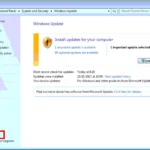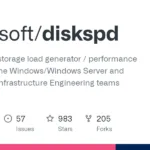Windows 11 System Requirements – Microsoft announced that it will stop supporting Windows 10 after October 25, 2025. This announcement will force Windows 10 users to upgrade their OS to the latest in order to receive security updates and features from Microsoft.
If you choose to use Windows 11 instead of Windows 10, you can either upgrade from Windows 11 or buy a new license for your computer. Before you plan to install Windows 11, you need to pay attention to the hardware requirements.
Windows 11 Error Occurred Due to Incompatible Hardware




Windows 11 System Requirements
The table below shows the minimum requirements for installing Windows 11 from Microsoft documentation. Of course, you will need more than 4 GB of RAM or 64 GB of storage to use it comfortably.
| Processor | 1 gigahertz (GHz) or faster with 2 or more cores on a compatible 64-bit processor or System on a Chip (SoC). |
| RAM | 4 gigabytes (GB). |
| Storage | 64 GB or larger. |
| System Firmware | UEFI, Secure Boot capable. |
| TPM | Trusted Platform Module (TPM) version 2.0 |
| Graphics Card | Compatible with DirectX 12 or later with WDDM 2.0 driver. |
| Display | High definition (720p) display that is greater than 9” diagonally, 8 bits per color channel. |
| Internet Connection and Microsoft account | Windows 11 Pro for personal use and Windows 11 Home require internet connectivity and a Microsoft account during initial device setup. |
There are three things you should note are unlike Windows 10, to install Windows 11 you will supported processor. You can check complete list of processor here and here. You also need TPM or Trusted Platform Module version 2.0 and UEFI boot support. [1]
What is TPM?
TPM or Trusted Platform Module is chip which installed in mainboard and designed to carry out cryptographic operations. To install Windows 11 your mainboard should have TPM version 2.0. [2]
TPM functions are used for system integrity measurements and for key creation and use.
In general TPM is used to:
- Generate, store, and limit the use of cryptographic keys.
- Use keys for device authentication by using the TPM’s unique RSA key, which is burned into the chip.
- Help ensure platform integrity by taking and storing security measurements of the boot process.
Windows 11 need TPM to check whether:
- Data Execution Prevention supported and enabled or not
- BitLocker Drive Encryption supported and enabled or not
- SecureBoot supported and enabled or not
Check TPM Support
To check TPM support you can follow this steps:
- Press Windows + R button to open Run window
- Then type:
tpm.msc


You can check which version of TPM supported by Windows in table below.
| TPM version | Windows 11 | Windows 10 | Windows Server 2022 | Windows Server 2019 | Windows Server 2016 |
| TPM 1.2 | No | >= ver 1607 | No | Yes | >= ver 1607 |
| TPM 2.0 | Yes | Yes | Yes | Yes | Yes |
You can learn more about TPM on TCG Web site.
What is UEFI?
UEFI or Unified Extensible Firmware Interface is software that responsible for checking computer compatibility before operating system is loaded. UEFI replaces the BIOS(Basic Input/Output System), although it can provide backwards compatibility with the BIOS using CSM (Compatibility Support Module) Mode booting.
In Windows, UEFI used to enable SecureBoot. SecureBoot is security feature designed to prevent malicious software from loading when your computer boot and load operating system.
Check UEFI Support
To check whether your computer support secure boot you can run command on your command prompt or Run window (Windows + R) then type:
MSINFO32

My Opinion
The table above is the minimum specification which only barely runs Windows 11. It’s very uncomfortable and painfully slow. In my own experience, the minimum requirements would be:
| Processor | Core i3 12th Generation, preferable Core i5 latest version. |
| RAM | 16 gigabytes (GB) of memory. |
| Storage | 256 GB for Windows only. For data it depend on your needs. |
| System Firmware | UEFI, Secure Boot capable. |
| TPM | Trusted Platform Module (TPM) version 2.0 for BitLocker encryption. |
| Graphics Card | Compatible with DirectX 12 or later with WDDM 2.0 driver. |
| Display | It depend. |
Remember you will not only run Windows but also other application such as Office, image editor, media player and probably some IDE for programming so above requirements is not proper for actual use.
If you find this article useful please share it. 🙂
Sources:
[1] https://www.microsoft.com/en-us/windows/windows-11-specifications?r=1
[2] https://learn.microsoft.com/en-us/windows/security/hardware-security/tpm/trusted-platform-module-overview